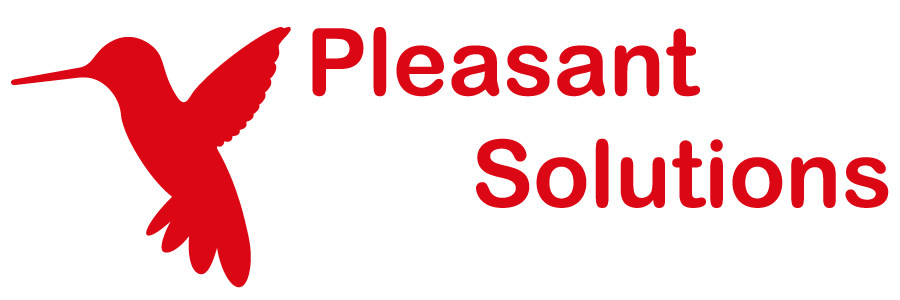Setup Notifications in Password Server
See why customers choose Pleasant Password Server with a KeePass client
Notifications allow Administrators or other permitted users to setup and receive email notifications based on various User Access permissions. They allow recipients to receive immediate email updates rather than having to review the logs.
Quick Navigation
📋 Prerequisites & Setup
🚀 Step-by-Step Setup
🧠 Understanding & Advanced
Troubleshooting
Prerequisites: Email and User Setup
Before you begin to set up Notifications, complete these initial steps:
Step 1: Configure Email
First, configure SMTP Email Settings (in Settings > Email):
- These settings must be setup before emails can be sent (in Settings > Email).
- Save and test the settings by sending to a specified email address.
Step 2: Confirm User Email Addresses
Next we want to confirm that all our users have a valid and confirmed email address. Directory users' email addresses will be auto-confirmed.
- Ensure valid email addresses are entered for users.
- Confirmed checkbox is set for local email addresses.
- Navigate to Users and roles > Click on user's profile
- Click the Confirmed? checkbox for the email address.
Step 3: Manage Permissions for Notification Setup
The Admin permissions required to manage notifications is found in Roles (navigate to Users and Roles > Roles).
For roles you wish to give the add / edit notifications permissions:
- Click the action button on the right and select "Set Permissions."
- Under the Advanced section > Toggle "Notifications"
Once this is set, this user will now be able to add/edit notifications.
Understanding Notifications and Triggers
What Are Notification Triggers
Notification Triggers indicate which events will cause a Notification to be sent. They are reusable and customizable and help control the amount of email users receive.
- A Notification Trigger: defines which set of events will trigger an email Notification
- The Triggering Users/Roles: are those who activate the Notification by their actions
- Recipient Users/Roles: receive the Notification email
- Notify When Password Expires: defines the lead time, when an expiry Notification is sent
Default Triggers Available
There are two Triggers setup by default:
- Full Changes - No View: Most actions are set true, except for View actions and a few others
- Password Use: Just two Password options are set true, the rest are false
Default Notification Triggers
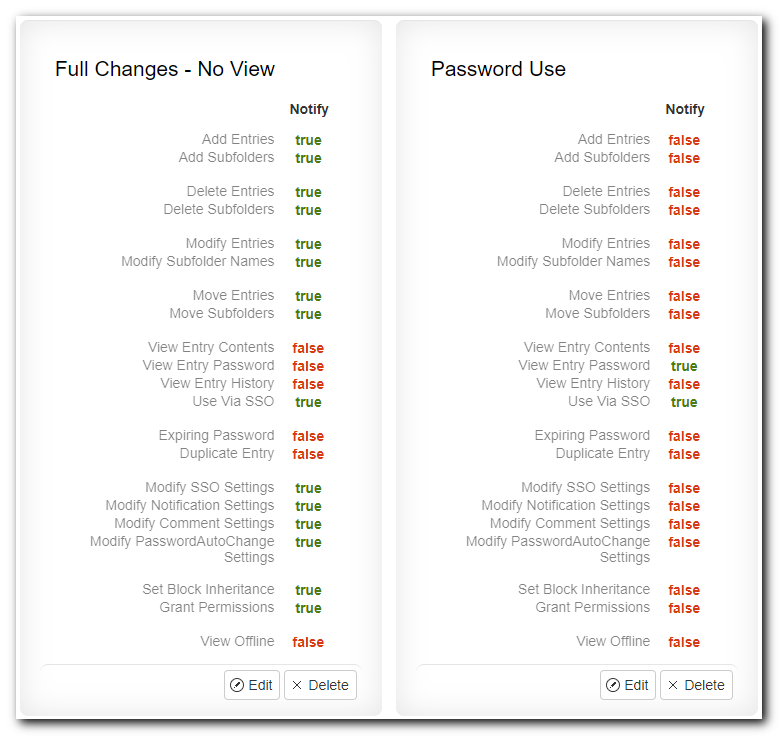
Example Notification Triggers
Here are common examples you might want to setup.
(Only the values set to true are shown, the rest remain set to false)
Add Trigger
- Monitor when new entries are created
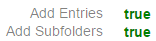
Delete Trigger
- Monitor when entries are deleted
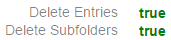
Modify Trigger
- Monitor when entries are changed
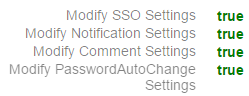
Move Trigger
Monitor when entries are moved between folders
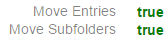
View Trigger
Monitor when entries are accessed (use sparingly!)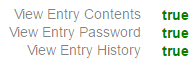

Notification Settings Explained
Create Notifications on a subfolder, rather than setting up notifications on every entry.
Note: The notification rules will be applied to all the entries within the subfolder, all subfolders under it, and all entries within the subfolders. So be careful because of this you could get more notifications than intended!
Notification Names and Email Subjects
It's important to setup Notifications with unique names, because they will:
- be used in the email subject
- allow for email filtering within their email client
- allow the Recipients to easily discern what actions took place
Recipients: Users vs Roles
- Recipient Roles: The Roles that will receive an email Notification. This will compile a list of ALL users of the selected Roles and any of their Sub-Roles.
- Recipient Users: The individual users that will receive an email Notification.
- Note: In the event that users belong to more than one of the selected Roles, each user will only receive 1 email.
Triggering Users vs All Users
- Triggering Roles: (Optional) The Roles that will activate the Notification Trigger. Default = blank (triggered when anyone makes the change)
- Triggering Users: (Optional) The individual users that will activate the Notification Trigger.
- Leave Blank: If left empty, notifications will trigger when anyone makes the specified changes.
Folder vs Entry Notifications
Note: Notifications setup on folders will be inherited by all its entries and subfolders.
Notification Setup
Follow these steps to set up your first notification:
Step 1: Choose Your Notification Trigger
Option A: Use Existing Default Triggers
- "Full Changes - No View" - Use when you want to monitor most activities except viewing
- "Password Use" - Use when you only want to monitor password access
Option B: Create Custom Trigger
If the default triggers don't meet your needs, you can create custom triggers based on the examples shown above. Consider what specific actions you want to monitor and create triggers accordingly.

Step 2: Configure Your Notification
Select Entry or Folder
- Select an Entry or Folder, and using the Action button or right-click menu, select "Notifications"
- The Notification Configuration Window opens

Add Notification Settings
- Click "Add Notification" in the bottom left to show the configuration fields

Configure Settings
- Name: This is the name of the Notification, used in the email subject-line. Recommended: Rename to something unique/descriptive.
- Notification Trigger: Select the desired Notification Trigger from the dropdown menu.
- Recipient Roles: The Roles that will receive an email Notification.
- Recipient Users: The individual users that will receive an email Notification.
- Triggering Roles: (Optional) The Roles that will activate the Notification Trigger.
- Triggering Users: (Optional) The individual users that will activate the Notification Trigger.
Step 3: Test Your Notification
After configuring your notification:
- Perform a test action that should trigger the notification
- Check that recipients receive the expected email
- Verify the email subject line and content are correct
Best Practices During Setup
Naming Conventions
- Use descriptive names like "Finance Folder - Password Changes" instead of generic names
- Include the folder/entry name and action type for clarity
- Consider including department or team names for organization
Avoiding Email Overload
- Triggering on "View ..." Access:
- This event is triggered anytime the Entry or Folder data is 'displayed to' or 'accessed by' the user. These triggers should be used sparingly as the recipients could receive numerous emails rather frequently.
- Triggering on both "View Offline" and "View Entry Password":
- causes multiple notifications to be sent to the recipient.
- Triggering on "Use Via SSO" Access:
- Every time the user makes a change while accessing via Proxy, the recipients will receive an email, which could lead to numerous emails.
Security Considerations
- Be careful placing Notifications on the "Root" directory
- Consider who should receive notifications for sensitive folders
- Use triggering roles/users to limit who can activate notifications
Common Notification Scenarios
Monitor Password Changes
Example: You want to be notified when anyone changes passwords in the "Finance" folder.
- Trigger: Create a "Modify" trigger
- Location: Finance folder
- Recipients: Finance managers
- Triggering Users: Leave blank (monitor all users)
Track Entry Deletions
Example: You want to monitor when entries are deleted from critical folders.
- Trigger: Create a "Delete" trigger
- Location: Critical folders
- Recipients: Security team and folder owners
- Triggering Users: Leave blank (monitor all users)
Password Expiration Alerts
Example: You want advance notice when passwords will expire soon.
- Trigger: Use built-in expiration trigger
- Location: Relevant folders
- Recipients: System administrators
- Lead Time: Set appropriate advance notice period
Folder Activity Monitoring
Example: You want to monitor all activity in a specific department folder.
- Trigger: Use "Full Changes - No View" trigger
- Location: Department folder
- Recipients: Department managers
- Inheritance: Will automatically apply to all subfolders and entries
Advanced Notification Features
Multiple Notifications for the same Entry/Folder
You can create multiple Notification Triggers that activate based on different Triggers.
Recipients will only receive one email for a single action on an entry/folder, even if they are included in more than one activated trigger. The emails will be combined and show the results of both Triggers firing.
Folder Inheritance Rules
Note: Notifications setup on folders will be inherited by all its entries and subfolders.
The Notification rules will be applied to all the entries within the Folder, all Sub-Folders, and all Entries within the Sub-Folders. Because of this you could get more Notifications than intended.
Note: The Block Inheritance feature will also block inheritance of Notification rules. This prevents admin from receiving notifications from credentials that they would not know exist.
Email Combining and Delivery
Emails are combined: if a user would be a Recipient of multiple Notifications from the same Trigger action, they will not receive multiple emails. The subject line of the email will just include all Notifications applicable to the Triggered Event.
For example, adding 1) a "Modify" Trigger Notification on a "Wifi Credential" entry & 2) another "Modify" Trigger Notification on the "Common" Folder could cause the Recipients to receive an email with the subject:
- "Pleasant Password Server Notification - Modify in Common Folder, Wifi Credential Modify"
Managing and Editing Triggers
Editing Triggers
Allows changing the name and selecting which events will notify the Recipients.
Deleting Triggers
Notification Triggers that are currently In Use cannot be deleted.
Troubleshooting Notification Issues
Emails Not Being Sent
- Check SMTP configuration in Settings -> Email
- Test SMTP connection using the "Test SMTP" button
- Verify firewall settings allow SMTP traffic
- Check email server logs for delivery issues
Missing Email Recipients
- Unconfirmed email addresses will not receive email notifications. Double-check user profile that the confirmation checkbox is set for the user's email address!
- Verify users have valid email addresses entered
- Check that recipient roles/users are correctly configured
- Ensure users haven't been disabled or removed from roles
Trigger Not Activating
- If another user/role does an action defined in the Trigger, but is not included in the Triggering Users/Roles, the Notification will not be generated.
- Likewise, Notifications will never be activated if the Triggering user/role does not have the applicable Access Level defined.
- Access Denied or Access Failure events do not currently activate Notification Triggers.
Common Setup Problems
- Check that users have permissions to manage notifications
- Verify notification is properly saved and activated
- Confirm the trigger criteria match the intended actions
- Review inheritance settings for folder-based notifications
Related Topics
Triggers vs. Access Levels: Notification Triggers look similar to Access Levels, but operate differently.
- Access Levels - restrict access and possible actions for users and roles to particular folders and entries.
- Notification Triggers - activate when one of these Access Level actions are carried out by a defined User.