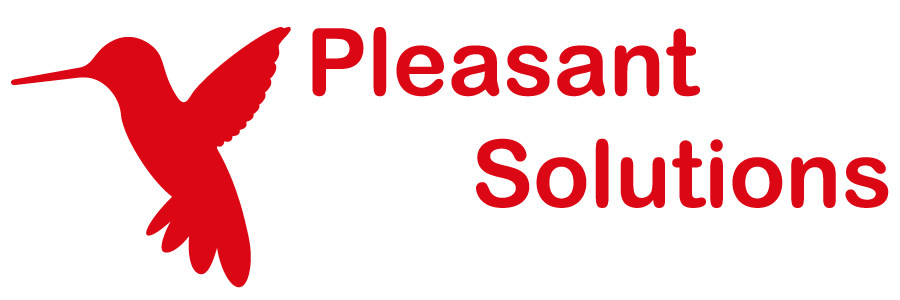Stopping the Pleasant Password Service
Discover how Pleasant Password Server will enhance KeePass for business
In order to make any changes to any configuration files, you must stop the Pleasant Password Server Service (by default).
- In IISExpress (the default configuration):
- The application will try to startup a new IISExpress task. To restart, ensure this task is not still running (task manager), and restart the service.
- In IIS:
- This is accomplished by restarting the site.
It could be that you are here because you are having problems restarting this service, in which case try these other PowerShell commands and the TaskKill commands, and increase your logging details if necessary.
Methods:
- Using PowerShell commands (most fail-safe)
- Using a taskkill command
- Using the command prompt
- Using the Services control panel (easiest)
Using PowerShell commands
Directly from command-line (run as Administrator):
powershell "stop-service -DisplayName 'Pleasant Password Server'"
powershell "start-service -DisplayName 'Pleasant Password Server'"
If you see "Waiting to start" looping for a long time, use CTRL + C to stop, and either try again, or use the taskkill command below.
Still having problems? Increase logging details, retry, and view/send to Support for further assistance.
From the PowerShell interface, the relevant commands are:
stop-service -DisplayName 'Pleasant Password Server'
start-service -DisplayName 'Pleasant Password Server'
Using a taskkill command
To identify the PID of Pleasant Password Server, run the command (run as Administrator):
sc queryex "Pleasant Password Server"
Note: Stopping IISExpress may also be necessary, and can be End Tasked from the Task Manager
This command will return the PID of the process the service is running as. To force the PID to stop, run the following command, replacing 1234 with the PID from above.
taskkill /F /PID 1234
Sometimes if a process hangs while starting or stopping, the GUI won't let you do anything with the service.
Still having problems? Increase logging details, retry, and view/send to Support for further assistance.
Using the command prompt
(See also the above recommended method.)
To stop Pleasant Password Server from the command prompt (run as Administrator) by running:
net stop "Pleasant Password Server"
And start it again by running:
net start "Pleasant Password Server"
Using the Services control panel
1. Open a Run... dialog and start services.msc (press Window+R or click the Start menu and type in the search box). It should look similar to this:

2. From the Services window that opens up, look for the Pleasant Password Server service and double-click on it.

3. Click the Stop button in the Properties window.

4. Now you can make configuration changes.
5. Make sure to restart the service once you're finished making configuration changes. Click Start in the same properties window as step 3.
Troubleshooting Further
- Try using PowerShell stop/start commands
- Trouble restarting:
- Check that the IISExpress task must NOT be running. It can be stopped using Task Manager. It will restart along with PPASS.
- Powershell: Use CTRL + C to stop the 'Waiting to start' loop
- Trouble stopping:
- Use the taskkill command to stop.
- Doesn't help? Increase logging details, retry, and view/send to Support